Root Galaxy Grand DUOS on Android 4.2.2 and Install CWM Recovery
Page 1 of 1
 Root Galaxy Grand DUOS on Android 4.2.2 and Install CWM Recovery
Root Galaxy Grand DUOS on Android 4.2.2 and Install CWM Recovery
YOU MUST BE LOGGED IN TO VIEW LINKS
WE ARE NOT RESPONSIBLE FOR ANY DAMAGE CAUSED. DO IT AT YOUR OWN RISK.
About phone:
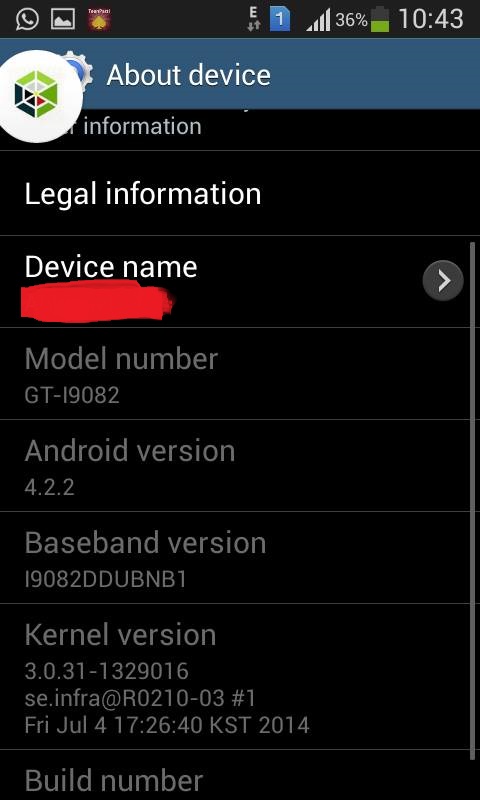
Per-requisites
1) Install USB Driver for Samsung Galaxy Grand DUOS to connect the Android device with the computer.
2) Enable USB Debugging Mode on phone to connect it with computer and use Android SDK with it. [Press Menu>> Settings>> Applications. From there navigate and click on Development option and check USB Debugging Mode.]
3) As the tutorial might wipe out all data of the phone, create a backup. If the device is having any custom recoveries such as CWM/TWRP already installed then backup data using the recovery.
4) The battery of the Galaxy Grand should have above 80% charge.
5) The device should be factory unlocked and not locked to a particular carrier.
6) Rooting the phone will void its manufacturer's warranty. Users can reclaim the warranty back by unrooting the device later.
7) The root package as well as the CWM recovery package works only on Samsung Galaxy Grand DUOS GT-I9082 running on Android 4.2.2. As applying these to any other variant might brick the device, verify the model number of Galaxy device by navigating to Settings>> About phone>> Model number.
Steps to install CWM Recovery on Galaxy Grand DUOS GT-I9082
Step-1: Download CWM Recovery for Galaxy Grand DUOS to computer.
[You must be registered and logged in to see this link.]
Step-2: Extract the downloaded recovery package to get CWM-touch_i9082_chotu.tar.md5 file
Step-3: Download [You must be registered and logged in to see this link.]. Extract the Odin zip to get Odin3 v3.04.exe with a few otStep-4: Switch off the phone and wait for about five to six seconds for vibration to confirm complete power off
Step-5: Boot the Galaxy Grand DUOS into Download Mode by pressing and holding Volume Down, Power and Home buttons together. Release all three buttons when the GT-I9082 logo appears on the screen. Then press Volume Up button to confirm to enter into Download Mode
Step-6: Connect the phone to the computer using USB cable while it is in Download Mode. Wait until Odin detects the device. When it is connected successfully, an Added message will appear under Odin's message box. Additionally, the ID: COM box in Odin will turn blue with COM port number indicating successful connection.
Note: If the Added message does not come then try another USB port, try the one located at the back side of the computer. In case Odin still fails to recognise the device then re-install USB driver.
Step-7: Run Odin3 v3.04.exe on computer
If there is a pop-up like Installing ADB drivers, do not interrupt. Let it get finished
Step-8: In Odin click the PDA button and select CWM-touch_i9082_chotu.tar.md5 file
Step-9: Configure Odin settings. Verify Auto Reboot and F.Reset Time checkboxes are selected in Odin window. But uncheck the Re-Partition option
Step-10: Hit Start button in Odin. The installation process should begin now and would take a few minutes to complete
Note: If users get md5 hash value failed while flashing the recovery file, remove the md5 from the file and rename to CWM-touch_i9082_chotu.tar and then flash it again.
Step-11: When the installation process is completed, the phone will reboot automatically. Following this a PASS message with green background will appear under Odin indicating successful installation. Unplug the USB cable from the phone safelyher files.
Steps to root Galaxy Grand DUOS GT-I9082
Step-1: Download SuperSU root package for Galaxy Grand DUOS to computer
File name: UPDATE-SuperSU-v1.51.zip [You must be registered and logged in to see this link.]
Step-2: Copy the downloaded root file to the external SD card of the phone [Not to internal SD card]
Step-3: Turn off the phone and boot the phone into CWM recovery by pressing and holding Volume Up, Power and Home buttons together
Note: In recovery mode use Volume keys to scroll between options and Power button to select the desired option.
Step-4: In recovery mode, select install zip from sdcard then select choose zip from sdcard. Now browse to the SuperSU root package which was earlier copied to the SD card of the phone. Select it using Power button and confirm installation by selecting Yes on the next screen
Step-5: When the installation process is completed, return to the recovery menu and reboot the phone by selecting reboot system now
When the Galaxy Grand DOUS boots up, it should be rooted successfully on Android 4.2.2 with CWM recovery installed.
WE ARE NOT RESPONSIBLE FOR ANY DAMAGE CAUSED. DO IT AT YOUR OWN RISK.
About phone:
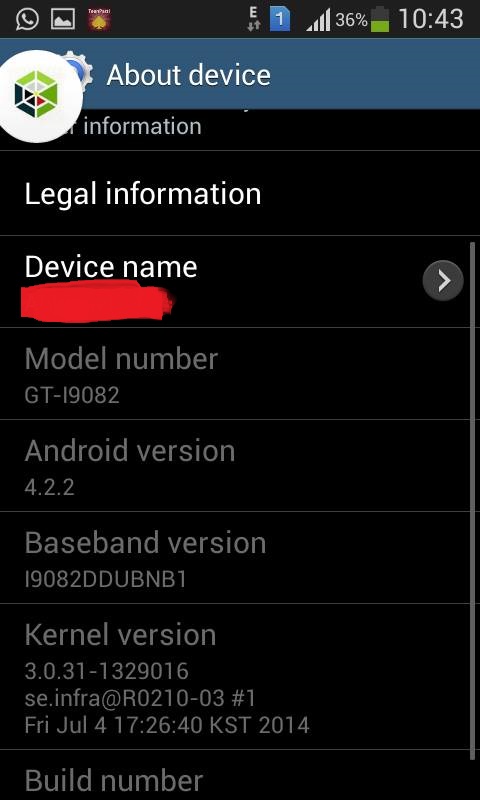
Per-requisites
1) Install USB Driver for Samsung Galaxy Grand DUOS to connect the Android device with the computer.
2) Enable USB Debugging Mode on phone to connect it with computer and use Android SDK with it. [Press Menu>> Settings>> Applications. From there navigate and click on Development option and check USB Debugging Mode.]
3) As the tutorial might wipe out all data of the phone, create a backup. If the device is having any custom recoveries such as CWM/TWRP already installed then backup data using the recovery.
4) The battery of the Galaxy Grand should have above 80% charge.
5) The device should be factory unlocked and not locked to a particular carrier.
6) Rooting the phone will void its manufacturer's warranty. Users can reclaim the warranty back by unrooting the device later.
7) The root package as well as the CWM recovery package works only on Samsung Galaxy Grand DUOS GT-I9082 running on Android 4.2.2. As applying these to any other variant might brick the device, verify the model number of Galaxy device by navigating to Settings>> About phone>> Model number.
Steps to install CWM Recovery on Galaxy Grand DUOS GT-I9082
Step-1: Download CWM Recovery for Galaxy Grand DUOS to computer.
[You must be registered and logged in to see this link.]
Step-2: Extract the downloaded recovery package to get CWM-touch_i9082_chotu.tar.md5 file
Step-3: Download [You must be registered and logged in to see this link.]. Extract the Odin zip to get Odin3 v3.04.exe with a few otStep-4: Switch off the phone and wait for about five to six seconds for vibration to confirm complete power off
Step-5: Boot the Galaxy Grand DUOS into Download Mode by pressing and holding Volume Down, Power and Home buttons together. Release all three buttons when the GT-I9082 logo appears on the screen. Then press Volume Up button to confirm to enter into Download Mode
Step-6: Connect the phone to the computer using USB cable while it is in Download Mode. Wait until Odin detects the device. When it is connected successfully, an Added message will appear under Odin's message box. Additionally, the ID: COM box in Odin will turn blue with COM port number indicating successful connection.
Note: If the Added message does not come then try another USB port, try the one located at the back side of the computer. In case Odin still fails to recognise the device then re-install USB driver.
Step-7: Run Odin3 v3.04.exe on computer
If there is a pop-up like Installing ADB drivers, do not interrupt. Let it get finished
Step-8: In Odin click the PDA button and select CWM-touch_i9082_chotu.tar.md5 file
Step-9: Configure Odin settings. Verify Auto Reboot and F.Reset Time checkboxes are selected in Odin window. But uncheck the Re-Partition option
Step-10: Hit Start button in Odin. The installation process should begin now and would take a few minutes to complete
Note: If users get md5 hash value failed while flashing the recovery file, remove the md5 from the file and rename to CWM-touch_i9082_chotu.tar and then flash it again.
Step-11: When the installation process is completed, the phone will reboot automatically. Following this a PASS message with green background will appear under Odin indicating successful installation. Unplug the USB cable from the phone safelyher files.
Steps to root Galaxy Grand DUOS GT-I9082
Step-1: Download SuperSU root package for Galaxy Grand DUOS to computer
File name: UPDATE-SuperSU-v1.51.zip [You must be registered and logged in to see this link.]
Step-2: Copy the downloaded root file to the external SD card of the phone [Not to internal SD card]
Step-3: Turn off the phone and boot the phone into CWM recovery by pressing and holding Volume Up, Power and Home buttons together
Note: In recovery mode use Volume keys to scroll between options and Power button to select the desired option.
Step-4: In recovery mode, select install zip from sdcard then select choose zip from sdcard. Now browse to the SuperSU root package which was earlier copied to the SD card of the phone. Select it using Power button and confirm installation by selecting Yes on the next screen
Step-5: When the installation process is completed, return to the recovery menu and reboot the phone by selecting reboot system now
When the Galaxy Grand DOUS boots up, it should be rooted successfully on Android 4.2.2 with CWM recovery installed.
 Similar topics
Similar topics» How to unlock bootloader and install custom recovery on moto g xt1033 easily without computer
» How to Root Moto X and Moto G 1st/2nd Gen Models on Android 5.0 Lollipop
» ROOT ASUS ZENFONE 5
» ROOT HTC DESIRE A320e
» How to Root Moto X and Moto G 1st/2nd Gen Models on Android 5.0 Lollipop
» ROOT ASUS ZENFONE 5
» ROOT HTC DESIRE A320e
Page 1 of 1
Permissions in this forum:
You cannot reply to topics in this forum|
|
|
![Cellphone Customization AND Care [C³]](https://i.servimg.com/u/f18/19/24/18/43/logo12.jpg)
 Home
Home